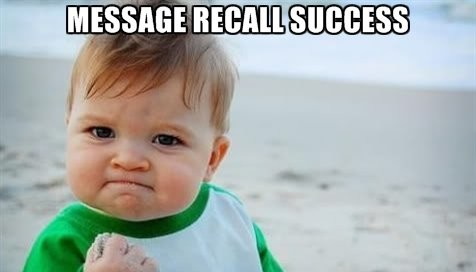
Ever sent an email in Gmail only to realize after an hour that you made a mistake? Unfortunately, Gmail doesn’t provide a built-in feature to recall or delete sent emails after such a long period. However, there are a few strategies you can employ to manage this issue. In this article, we’ll guide you through the process of handling sent emails and how to extend your undo send window for future use.
Understanding Gmail’s Current Limitations
Gmail offers an undo send feature, but it’s limited to a maximum of 30 seconds. This means you can only recall an email within that brief window. Here’s how you can set up and utilize this feature:
How to Set Up Undo Send
- Open Gmail on your desktop.
- Click the “Settings” icon in the top right corner.
- Select “See all settings.”
- Find the “Undo Send” section and adjust the “Send cancellation period” to your preferred time (5, 10, 20, or 30 seconds).
- Scroll down and click “Save changes.”
Steps to Undo Sending an Email
After configuring your undo send window, follow these steps to undo sending an email:
On Desktop
- Send your email as usual.
- Look for the “Message sent” notification at the bottom left of your screen.
- Click the “Undo” option within the set cancellation period.
On Mobile
- Send your email through the Gmail app.
- Look for the “Undo” notification at the bottom of your screen.
- Tap “Undo” to retract the email.
Managing Sent Emails Post-Deadline
What if the 30-second window has passed? Here are some tips:
- Send a Follow-Up Email: Apologize for the mistake and provide the correct information.
- Use Third-Party Services: Consider services that offer extended email recall capabilities, though these may come with privacy concerns.
Preventing Future Mistakes
To avoid the need to delete sent mail after an hour, always double-check your emails before sending. Use the undo send feature to give yourself a brief window to correct any immediate errors.
Your Email Safety Net
While Gmail’s undo send feature is limited, it’s a valuable tool for preventing immediate mistakes. By configuring your settings and following the steps outlined above, you can manage your emails more effectively. Remember, there’s currently no way to delete sent mail in Gmail after 1 hour, but using these strategies can help mitigate potential issues.
